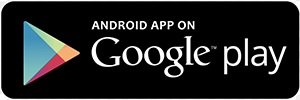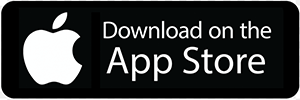Parking Reimbursement
What is it?
A pre-tax commuter benefit allows you to deduct the cost of work-related parking from your paycheck before taxes.
How does it benefit you?
When you enroll in a parking account, you can save up to 40% of the amount contributed on your taxes. For example, if you contribute $1,000 to the account annually, you could save up to $400 on federal taxes.
Manage Your Account Online
Create your online account so you can submit claims, check your account balance, sign up for direct deposit and more. Download our mobile app to conveniently access your account anytime, anywhere. You can also manage your account when you log into your account from any of your mobile devices.
Learn how to use P&A's mobile app to manage your P&A account. Penny Panda shows you how in this tutorial. Please note: this app is available for FSA, HRA, Commuter, and COBRA participants.
Watch VideoContribute
As a pre-tax parking account holder, you can only be reimbursed up to the amount you’ve accumulated in your account — a pay-as-you-go approach.
Deciding How Much to Contribute
Determine your monthly parking costs and set aside the total amount into your parking account.
Contribution Amount
In 2025, you can contribute a monthly maximum of $325. For 2026, you can contribute a monthly maximum of $340. This amount is indexed annually by the IRS and is subject to change. Unlike other pre-tax accounts, you can change your election amount monthly as needed. To change your monthly contribution, please see your HR or Benefits Department.
Eligible Expenses
Use this account to pay for any parking costs while you’re at work.
Terminated Employees
If you term employment, unused parking funds are unfortunately forfeited. You can, however, submit parking claims for eligible expenses incurred while you were actively employed.
Use Your P&A Benefits Card
P&A Benefits Card
When you enroll in an FSA, you’ll receive a P&A issued Benefits Card in the mail. Use your P&A Benefits Card to purchase expenses wherever MasterCard is accepted. When you swipe the card, your money is automatically deducted from your account.
Learn how to order additional P&A Benefit cards, use your card at the point-of-service and more in this guided tutorial.
Watch VideoAdditional cards can be ordered at no extra cost by logging into your P&A MyBenefits Account. You can also contact customer service to order extra cards.
After you use your Benefits Card, you may be occasionally requested to provide documentation of your purchase. This request is to ensure the plan is in compliance and you’re using it to purchase IRS-approved eligible expenses. Examples of acceptable documentation include an Explanation of Benefits (EOB) from your insurance carrier or an itemized receipt.
View a list of providers who will accept the P&A Benefits Card.
If you are unable to use your Benefits Card, pay for your expense out-of-pocket and submit a claim to P&A.
How to Submit a Claim
If you’re unable to use your Benefits Card, you can pay out-of-pocket for your expense and submit a claim for reimbursement.
Ways to Submit a Claim
With P&A, there are numerous ways to submit a claim for reimbursement.
Log into your P&A MyBenefits account and click Upload Claim/Documentation to submit a claim.
All claims must be accompanied with a receipt/proof of purchase that includes the date(s) of service and service(s) rendered. Estimates or statements with previous balances are not sufficient. Additional information may be requested if a receipt/proof of purchase contains an estimate, previous balance or does not contain service and services rendered.
Sign up for Direct Deposit
Enroll in direct deposit and have your reimbursement deposited directly into your designated checking or savings account. With direct deposit, P&A’s typical turnaround time is less than 24 hours from the point a claim is approved. If you don’t enroll in direct deposit, a reimbursement check will be mailed to your home, which can take anywhere from 10-15 business days.
To sign up for direct deposit, log into your account and go to Direct Deposit under Quick Links. Please note, it can take up to 15 days to verify your banking info and set up direct deposit in your MyBenefits account.
Manage Your Account Online
Create your online account so you can submit claims, check your account balance, sign up for direct deposit and more. Download our mobile app to conveniently access your account anytime, anywhere. You can also manage your account when you log into your account from any of your mobile devices.
Learn how to use P&A's mobile app to manage your P&A account. Penny Panda shows you how in this tutorial. Please note: this app is available for FSA, HRA, Commuter, and COBRA participants.
Watch VideoContribute
As a pre-tax parking account holder, you can only be reimbursed up to the amount you’ve accumulated in your account — a pay-as-you-go approach.
Deciding How Much to Contribute
Determine your monthly parking costs and set aside the total amount into your parking account.
Contribution Amount
In 2025, you can contribute a monthly maximum of $325. For 2026, you can contribute a monthly maximum of $340. This amount is indexed annually by the IRS and is subject to change. Unlike other pre-tax accounts, you can change your election amount monthly as needed. To change your monthly contribution, please see your HR or Benefits Department.
Eligible Expenses
Use this account to pay for any parking costs while you’re at work.
Terminated Employees
If you term employment, unused parking funds are unfortunately forfeited. You can, however, submit parking claims for eligible expenses incurred while you were actively employed.
Use Your P&A Benefits Card
P&A Benefits Card
When you enroll in an FSA, you’ll receive a P&A issued Benefits Card in the mail. Use your P&A Benefits Card to purchase expenses wherever MasterCard is accepted. When you swipe the card, your money is automatically deducted from your account.
Learn how to order additional P&A Benefit cards, use your card at the point-of-service and more in this guided tutorial.
Watch VideoAdditional cards can be ordered at no extra cost by logging into your P&A MyBenefits Account. You can also contact customer service to order extra cards.
After you use your Benefits Card, you may be occasionally requested to provide documentation of your purchase. This request is to ensure the plan is in compliance and you’re using it to purchase IRS-approved eligible expenses. Examples of acceptable documentation include an Explanation of Benefits (EOB) from your insurance carrier or an itemized receipt.
View a list of providers who will accept the P&A Benefits Card.
If you are unable to use your Benefits Card, pay for your expense out-of-pocket and submit a claim to P&A.
How to Submit a Claim
If you’re unable to use your Benefits Card, you can pay out-of-pocket for your expense and submit a claim for reimbursement.
Ways to Submit a Claim
With P&A, there are numerous ways to submit a claim for reimbursement.
Log into your P&A MyBenefits account and click Upload Claim/Documentation to submit a claim.
All claims must be accompanied with a receipt/proof of purchase that includes the date(s) of service and service(s) rendered. Estimates or statements with previous balances are not sufficient. Additional information may be requested if a receipt/proof of purchase contains an estimate, previous balance or does not contain service and services rendered.
Sign up for Direct Deposit
Enroll in direct deposit and have your reimbursement deposited directly into your designated checking or savings account. With direct deposit, P&A’s typical turnaround time is less than 24 hours from the point a claim is approved. If you don’t enroll in direct deposit, a reimbursement check will be mailed to your home, which can take anywhere from 10-15 business days.
To sign up for direct deposit, log into your account and go to Direct Deposit under Quick Links. Please note, it can take up to 15 days to verify your banking info and set up direct deposit in your MyBenefits account.