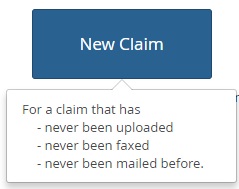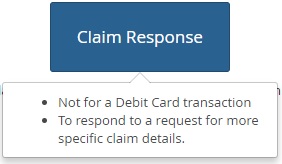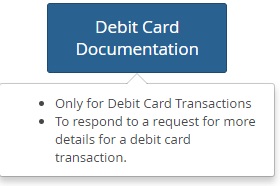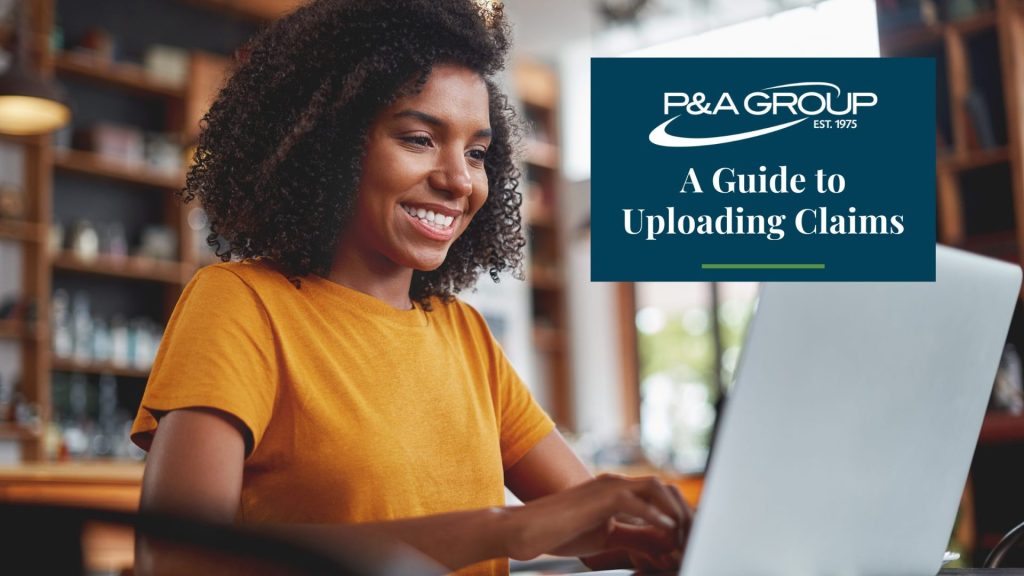
As a P&A plan participant, there may be times when you need to upload a claim or submit documentation for an existing claim. Here are some helpful guidelines on how to upload a claim accurately – and get your reimbursement faster!
First, let’s review how to log into your account.
Step 1
To upload a claim, log into your P&A account from your computer or tablet. (You can also log into your account from our MyBenefits mobile app.) Locate the Member Tools tab at the top of the page. Select Upload Claim/Documentation.
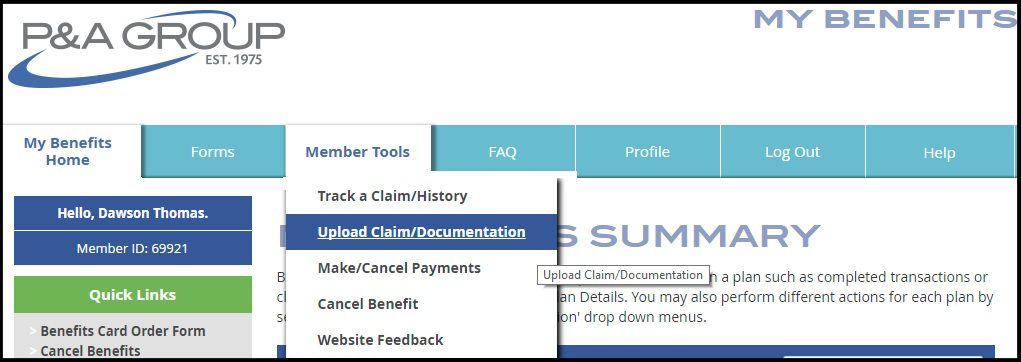
Step 2
Choose your claim type: new claim, claim response or debit card documentation.
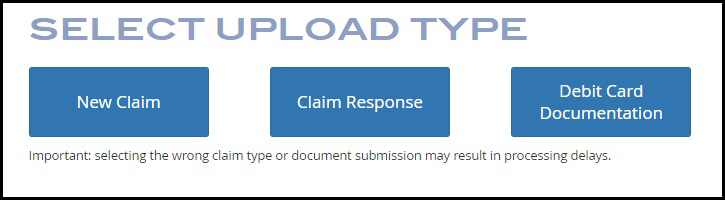
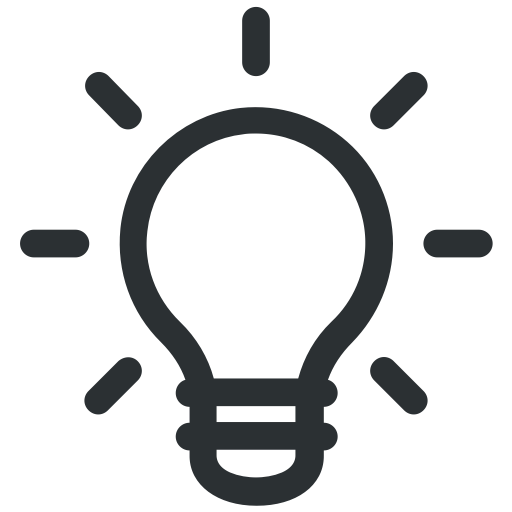 Pro Tip: If you’re unsure what option to select, hover your mouse over the upload type. A description will display as shown below.
Pro Tip: If you’re unsure what option to select, hover your mouse over the upload type. A description will display as shown below.
Now that you’ve successfully logged in, below are instructions on how to upload different types of claims.
How to Upload a New Claim
- From the drop down option, select your account.
- Select the service date range. Click continue.
- Enter the total amount requested.
- Upload any supporting documentation, e.g.., receipt of your expense. Click continue.
- Review your upload summary. If there are no changes, click submit claim.
How to Provide a Claim Response
You’ll be asked to provide a claim response if:
- If you previously submitted a claim and it was denied.
- You received a notification from P&A asking you to provide more documentation for a non-debit card transaction.
To provide a claim response, please do the following:
- Choose the claim in question from the drop down menu. Tip: Only claims that require more information will display. You will also see the amount denied on the claim.
- Select the service date range.
- Enter total amount requested for reimbursement.
- Upload any supporting documentation, e.g., Explanation of Benefits (EOB).
How to Provide Additional Documentation
If you need to submit documentation for a claim, follow the steps below.
- From the drop down option, select the debit card transaction. Tip: Check the status column for more transaction details.
- Upload your supporting documentation, e.g., EOB or itemized bill.
- Click submit.
- Carefully read the authorization and click submit.
What is “Debit Card Documentation?” Why Do I Need to Submit It?
When you use your P&A Benefits Card, you occasionally may be asked to provide supporting documentation of your purchase. This helps ensure that your plan is in compliance. Examples of acceptable supporting documentation include:
- Insurance company statement.
- Explanation of Benefits (EOB).
- Itemized bill from your provider showing date of service, services rendered, provider of service, amount paid and (if applicable), amount covered by insurance.
Need Help?
P&A Group’s Participant Support Center is here to assist. Agents are available Monday – Friday, 8:30 a.m. – 10:00 p.m. ET. Give us a call at (716) 852-2611 or chat with us securely through online live chat.